
Trade Receiver Robot settings
After you have:
-
Signed up for the service,
-
Downloaded the Receiver Robot installation program from EAFactory,
-
And installed the Robot into your MetaTrader platform
you will be ready to link your Robot to linked service.
(View the video on the right for more details of the above steps. Click on the YouTube option to view it in a larger format)
Adding the Trade Receiver to a Chart
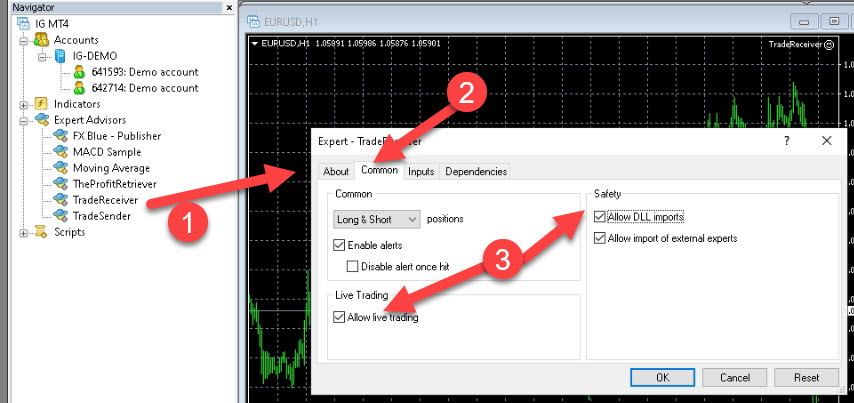
-
Drag the Trade Receiver Robot from the Expert Advisors section of the MetaTrader onto a chart (It can be a chart of any currency or timeframe)
-
Open the Common Tab
-
and make sure "Allow DLL Imports" and "Allow Live Trading" is TICKED
Settings when the signal provider and you broker Symbol codes match
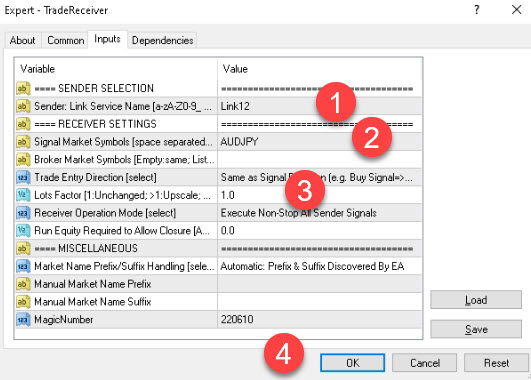
- Go to the Inputs tab and Enter the signal provider symbol exactly as show in the linkable list as show in this link: 14 Day Trial
- Enter the Symbol traded by the signal provider. This is also provided in the linkable list in the above link.
- If you are using a $10 000 account then use a Lots Factor of 1.
- and click on OK
Settings when the signal provider and you broker Symbol codes DO NOT match

- Go to the Inputs tab and Enter the signal provider symbol exactly as show in the linkable list as show in this link: 14 Day Trial
- Enter the Symbol traded by the signal provider. This is also provided in the linkable list in the above link.
- Enter the Symbol used for your Broker for the signal Supplier symbol. If you are not sure Google to make sure you are using the correct symbol
- If you are using a $10 000 account then use a Lots Factor of 1 and change the "Market Name Prefix/Suffic Handling setting to MANUAL .
- and click on OK
How to check if everything is OK

Make sure:
- There is a smiley face in the top right hand part of the screen
- The link has an active status
- You are linked to the intended service
- The symbol is correct
- That there are no error messages - if there are errors read them carefully and make the corrections. If that does not work go to the "Inputs" Tab on the Robot and click on OK.